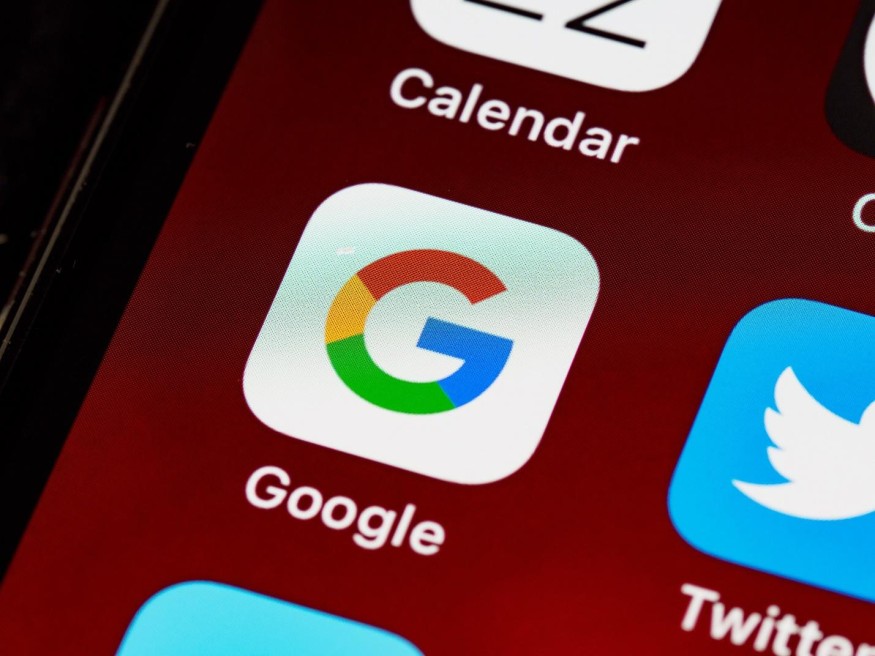
Making a backup of critical files and business data cannot be overemphasized. It is so much important to both individuals and companies. Interestingly, some SaaS solutions integrate with your business software suites and apps to allow you to backup Google Workspace data - create remote backups of your important files.
Basically, Google Workspace files and data are saved to Google Cloud, which makes them accessible across devices and systems. Google has a native backup and restore utility for its Workspace users but still recommends using external solutions like SpinOne. This article explains how you can back up your Workspace data in case of data loss.
Google Workspace Backup
Google Workspace, formerly G Suite, is one of the go-to business tools used by organizations and business teams to foster collaboration and file-sharing, and improve productivity. Businesses of all sizes use Google Workspace for many actions, thanks to the multiple tools used in the suite. But it is one thing to use Workspace, and it's another thing to protect the data you share across the suite.
Google Workspace backups help you to have a backup copy to fall back on in terms of data loss. G-Suite DLP (Data Loss Protection) policies are quite flexible to an extent - the data you share across Workspace tools are backed up to Google Vault cloud. So in a scenario of data loss, you can attempt recovery from the Google Vault cloud.
Google Vault saves all files that have been deleted from all Google cloud apps, including Google Drive. So, it provides a failsafe platform for data recovery, but it is pretty expensive to access the entire features of Vault. Using Google Workspace native DLP isn't a bad idea; it's still recommendable.
How to Backup Your Google Workspace and Prevent Data Loss
1. Export the Data to Google Cloud and Download It
To export your data, you must have a Google Workspace or Cloud Identity super administrator account that has lasted for more than 30 days old. Also, you must have to enable 2-step verification (2SV) on the account. If you finally export the data, you'd have to wait another 30 days before you can export another data - so this isn't something you can run quite frequently. This export is done using the Google Export tool, which is available for Workspace users.
Steps:
Signed in as a super administrator and on the Admin console - at the right panel, click on Data Export and further click Start export. (Ensure that Google Cloud is turned on for your account - the account you're using to carry out the export actions).
Wait for the export to run successfully and you'd be prompted to download the export file.
You have to download the exported files within a 60-day validity period. After 60 days from when the export was made, the exported data is permanently deleted.
You can review the status of the export from Google Cloud Storage or your Admin console dashboard.
2. Use Third-Party Google Workspace Backup Solutions
The best way to backup Google Workspace data is to integrate an external third-party backup tool, which would you more flexibility and easiness. SpinOne is a verified Google Workspace tool delivered as a SaaS solution for all G-Suite users. As an all-in-one SaaS data protection solution with cloud storage, SpinOne is practically the best tool to use for Workspace backup.
More interestingly, SpinOne includes cybersecurity features, which makes it a secure platform to use. With SpinOne, you can backup and restore Workspace data from your preferred Cloud Storage: AWS, GCP, and Azure. All you need do is to set up SpinOne and allow it access to your Google Workspace data. Other configurations can be done from SpinOne's intuitive dashboard interface.
Steps:
Open Google Workspace Marketplace, search and install SpinOne - Security & Backup
Sign in using your Workspace Super Admin account
Choose the cloud storage you want your data to be saved on and click the "Get Started" button.
Also, you will have to choose a data center location for improved performance.
That's all, you can choose how frequently the backup should run from the SpinOne dashboard; there are lots of configurable settings available.
What More?
These are the two possible ways to back up your Workspace data as prevention against data loss. When you have a backup copy, you can always restore any deleted data with ease; this helps businesses to ensure strong confidence between them and their customers.
Google Workspace is similar to Microsoft 365, and SpinOne SaaS solution can integrate with these suits and allow you back up every data transmitted using the applications included in the suites. Workspace helps companies achieve optimal efficiency and the data in the Workspace apps really need to be backed up.











