Videos are a great way to share a message because they show not just what you say but also how you feel. People can see your facial expressions, which makes the message clearer.
However, making a good video is not easy. You need to think about how the camera is placed, how clear the sound is, and how good the lighting is.
One common mistake people make is not paying attention to distracting things in the background, like messy wires or a broom lying around. It's important to use a tool that can remove objects from video so they don't take attention away from your message.
Part 1: Common Scenarios for Object Removal and Use Cases for Text Removal
Sometimes, unwanted things like text or objects in your videos can be very distracting. They can make it hard for people to focus on what you're trying to show. Whether it's someone accidentally walking into your shot or a mess in the background, these distractions can take attention away from your video.
That's where Wondershare Filmora comes in handy. It helps you easily clean up your videos by getting rid of things you don't want, making your content look much better.
There are many situations where you might need to remove objects from your video. For example, you can erase someone who accidentally walks into your travel vlog or clean up a messy background in a home tutorial. You can also remove cars or people from a beautiful scene, making it look perfect.
Removing text from videos is also important. You might want to update old videos by taking out old text, make educational videos clearer by removing distracting words, or improve the look of your vlogs by erasing unnecessary text. This helps your videos look cleaner and more focused.
Part 2: Advantages of Using Filmora for Video Object Removal
By removing unwanted objects from videos, you can make your videos look much better. Content creators can make their backgrounds look more professional, social media influencers can keep viewers focused on the main subject, and marketing professionals can make their product videos stand out more.
Here are the advantages of using Wondershare Filmora for removal of video objects.
- No Editing Skills Needed: Filmora's AI Video Object Remover is easy to use, even if you have no experience with video editing. Just import your video and pick the objects you want to remove, and the tool will clean up your video without any hassle.
- High-Precision Object Removal: Powered by artificial intelligence, Filmora delivers highly accurate object removal. The AI can identify and eliminate specific items with great precision without affecting other parts of the video. This ensures that the details and quality of your video remain intact.
- Effortless Multi-Object Removal: Filmora makes video editing simple by allowing you to remove multiple objects at once. Just select the unwanted items or people, and the AI will track and remove them from the footage, saving you a lot of time.
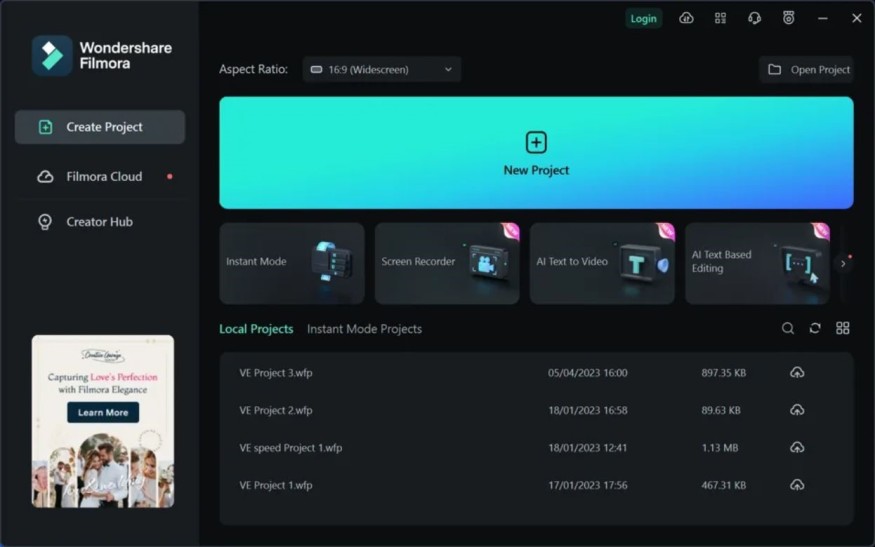
Part 3: How to Remove Objects from Video Using Filmora
Now that we have an idea of common scenarios for AI video object remover and its use cases, let's see how to remove unwanted objects from video using Wondershare Filmora.
Step 1: Import Your Video and Choose AI Object Remover
Start by importing your video into Filmora and dragging it onto the timeline. Then, click on the clip and select the AI Object Remover option from the toolbar.
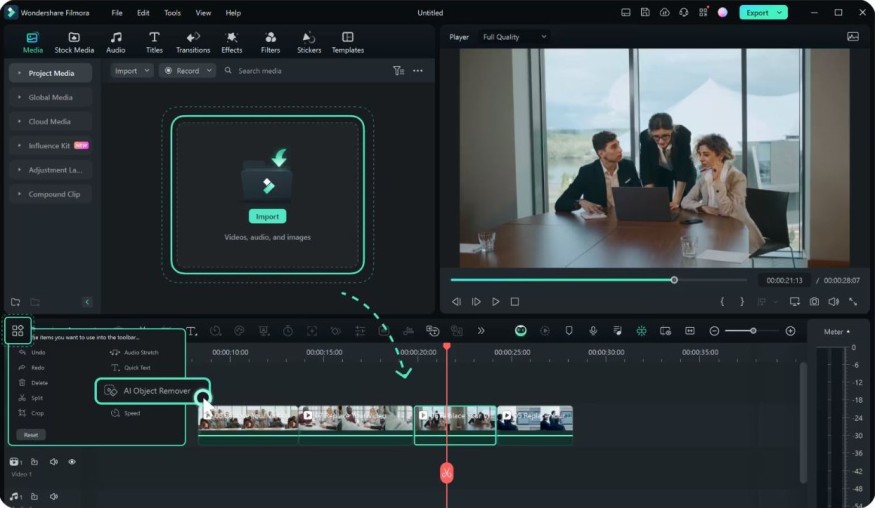
Step 2: Highlight Unwanted Objects
Adjust the brush size and use it to paint over the objects or people you want to remove. You can switch between the paintbrush and eraser as needed. Once you're done, click the Remove button to let the AI do its work.
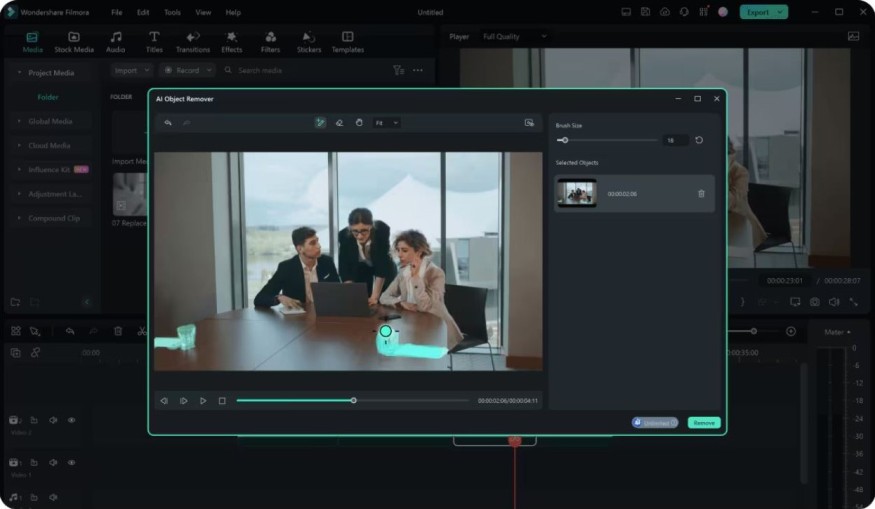
Step 3: Export Your Edited Video
After cleaning up your video, Filmora's AI will automatically fill in the removed areas, keeping the video looking natural and high-quality. Finally, click Export to save the video to your device or share it directly on YouTube, TikTok, or Vimeo.
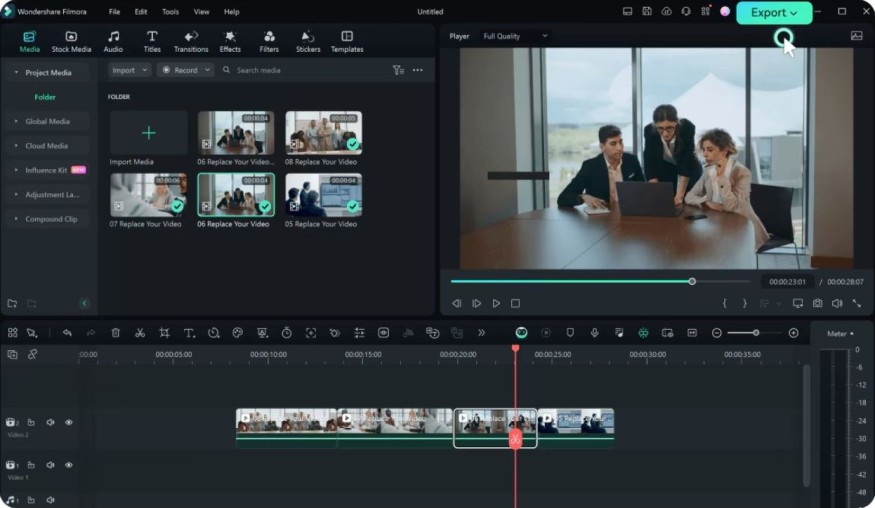
Conclusion
Taking out unwanted objects and text from your videos can make them look much better and help people focus on what you're trying to say. With Wondershare Filmora's AI Video Object Remover, it's easy to do, even if you've never edited a video before. By following just a few simple steps, you can create videos that look clean and professional.
Using this tool isn't just about making your videos look nicer; it's about helping your viewers pay attention to the important parts of your message. Whether you're making videos for fun, sharing things on social media, or creating something for a school project, Filmora's AI tool helps you get rid of anything that might be distracting.
By quickly removing these distractions, you save time and make sure your videos are clear and focused. With Filmora, you can easily make neat and polished videos that keep your audience interested.












