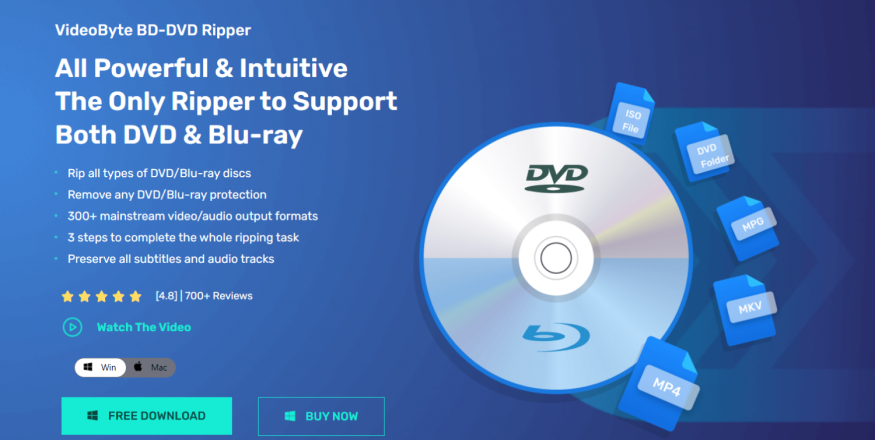
As a digital optical disc storage form, DVDs are primarily used for storing and playing back video and audio content. They are commonly used for movies, TV shows, software, and games. However, with the rise of streaming services and digital downloads, the usage of DVDs has declined in recent years. In this situation, you may want to rip those DVDs to MP4 for backing up and playing the DVD content on any device.
But ripping DVD to MP4 with high quality is not a simple problem if you have tried converting DVD on your computer. Don't worry, this article will introduce an effective method to help you rip DVD to MP4, so that you can play your DVD on computer or any other player.
Why DVD and Blu-ray Discs Can't Be Ripped into MP4 Directly?
People find it difficult to rip their favorite movies from DVD or Blu-ray discs to MP4 on the computer. The reason for this could be complicated. First of all, the content of DVD and Blu-ray discs is often encrypted to prevent copying. These protections make it challenging to directly transfer files from the discs. In addition, DVDs are often region-restricted. A DVD from a different region than your player may not be playable.
Given these limitations and complexities involved in transferring files from DVD and Blu-ray discs, it is generally more practical to use an alternative method, which is ripping the disc content using a specialized DVD ripper. Among all those rippers, VideoByte BD-DVD Ripper can give you the best ripping experience. No matter it is a DVD or a Blu-ray disc, VideoByte BD-DVD Ripper can help you convert the content to compatible file formats.
Apart from DVD, it also supports ripping all kinds of Blu-ray files, including discs, folders, or ISO files, into more than 300 kinds of output formats. With its simple and intuitive interface, you can finish ripping in only 3 steps.
There is a reason why VideoByte BD-DVD Ripper is exceptional:
It supports multiple media input formats: In addition to Blu-ray and DVD hard drives, it also supports ripping ISO images, and BD/DVD folders.
There is no need to worry about incompatible output formats: VideoByte BD-DVD Ripper supports 300+ output formats, such as DRM-free MP4, MKV, and more.
Lossless output is guaranteed: You just need to select the lossless MPG/MKV format and you will get the original quality of the video and sound.
You can finish ripping in only 3 steps: The intuitive and easy-to-use interface allows you to navigate through the ripping process effortlessly.
DVD/Blu-ray protection is solved with the CopyGuard function: VideoByte BD-DVD Ripper as a reliable DVD decrypter can remove any DVD/Blu-ray protection.
Now, let's see how to use the powerful VideoByte BD-DVD Ripper.
How to Rip DVD to MP4 with VideoByte BD-DVD Ripper in 3 Steps?
Before we officially move into the ripping process, let's make sure you have done the preparatory work, which is to connect your Blu-ray or DVD drive to your computer and insert the disc into the drive.
After that, you can start your 3-step ripping journey with VideoByte BD-DVD Ripper!
Step 1. Download VideoByte BD-DVD Ripper and Load DVD or Blu-ray
Run VideoByte BD-DVD Ripper and load your DVD or Blu-ray. You can click + or directly drag files to the main interface.
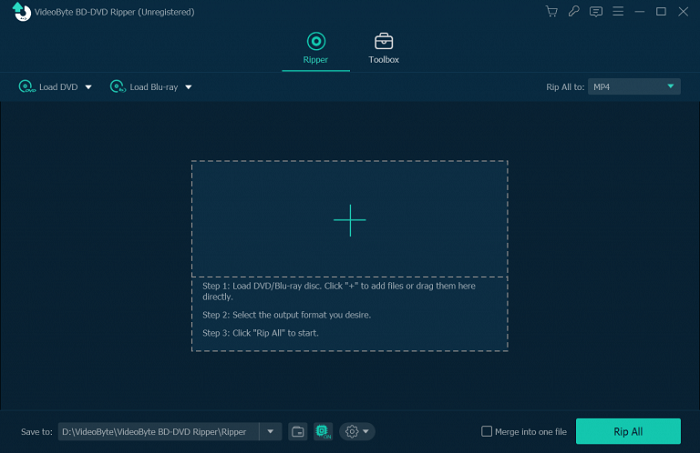
Step 2. Choose the output format
For Blu-ray Disc, click Rip All to button to choose the output format in the pop-up window.
For DVD Movie Disc, if you want to rip to ISO image file or DVD folder, you can click Rip DVD to Video/Audio, then choose Rip to DVD Folder or Rip to ISO File; if you want to rip to digital video or audio format, you can click Rip All to and select your desired output format.
Note: you can click Full Movie List (for Blu-ray Disc) or Full Title List (for DVD Movie Disc) to choose the content you want to convert. Or, the software will automatically pick the main movie for you.
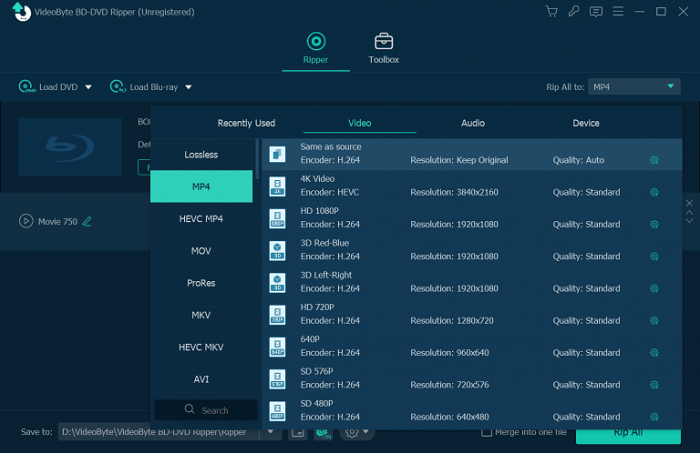
Step 3. Finish ripping DVD to MP4
Finally, click Rip All to start ripping, and the progress bar will show you the process.
Note: You can select Save to in the bottom left to choose the destination folder for your ripped files.
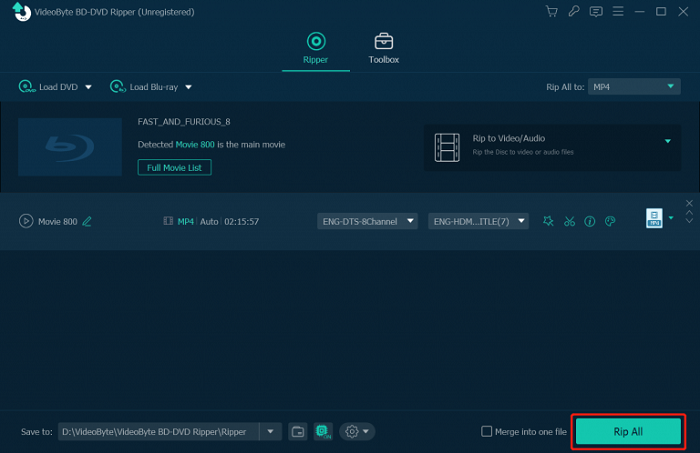
Conclusion
In conclusion, ripping a DVD to MP4 of high quality is not a tricky thing with the help of VideoByte BD-DVD Ripper. With its intuitive interface, unmatched performance, and versatility, VideoByte BD-DVD Ripper is your ultimate solution.
Visit the website now to download this powerful DVD ripper software and start your journey toward a digital entertainment revolution. Don't hesitate to try VideoByte BD-DVD Ripper today and embark on an exciting digital journey like never before!












